Cookie
This website requires cookies to provide all of its features. For more information on what data is contained in the cookies, please see our Privacy Policy page. To accept cookies from this site, please click the Accept button below.
Here you will find answers to the most common questions we receive relating to our website. If you do not find an answer for a particular subject you are looking for information on, please reach out to us and we are glad to discuss it further with you in detail.
How do I make purchases from your website?
Do I have to create an account?
What are my payment options?
What shipping methods are available?
Is free shipping available?
How to I make a purchase with tax exemption?
Will I receive an order confirmation?
How do I cancel my order?
How do I return my order?
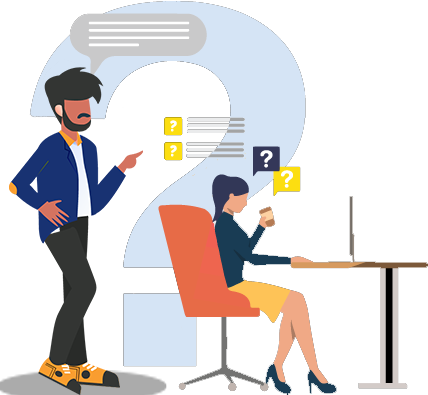
Our eCatalog is a user-friendly eCommerce interface that streamlines our customers’ transactions to make their online procurement as quick and easy as possible. You can search for products through the search bar at the top of the screen, or by browsing product categories and manufacturers. To check out, you can either create an account and finish your transaction that way, or simply check out as a guest. After you add the desired items to your cart, you can proceed to check out using our secure interface, enter your information, and submit your order.
Users have the option of registering an account themselves or checking out as a guest for their first order. If a user completes a transaction as a guest, our website will automatically create an account for you that will enable you to track your order history and securely store your user information. You will receive all this information through the email ID you associate with your order, and you can update your password and account information at any time by logging into your account and updating your preferences.
We offer a number of payment options to accommodate our customer’s payment preferences. General customers can pay by credit card, PayPal, or wire transfer.
We do also offer the option for returning customers to pay by PO via Net 30 terms. In order to set up an open account, you must meet the following criteria:
If you would like to apply to set up an Open Account or if you have any questions about payment methods or additional business solutions, please contact us.
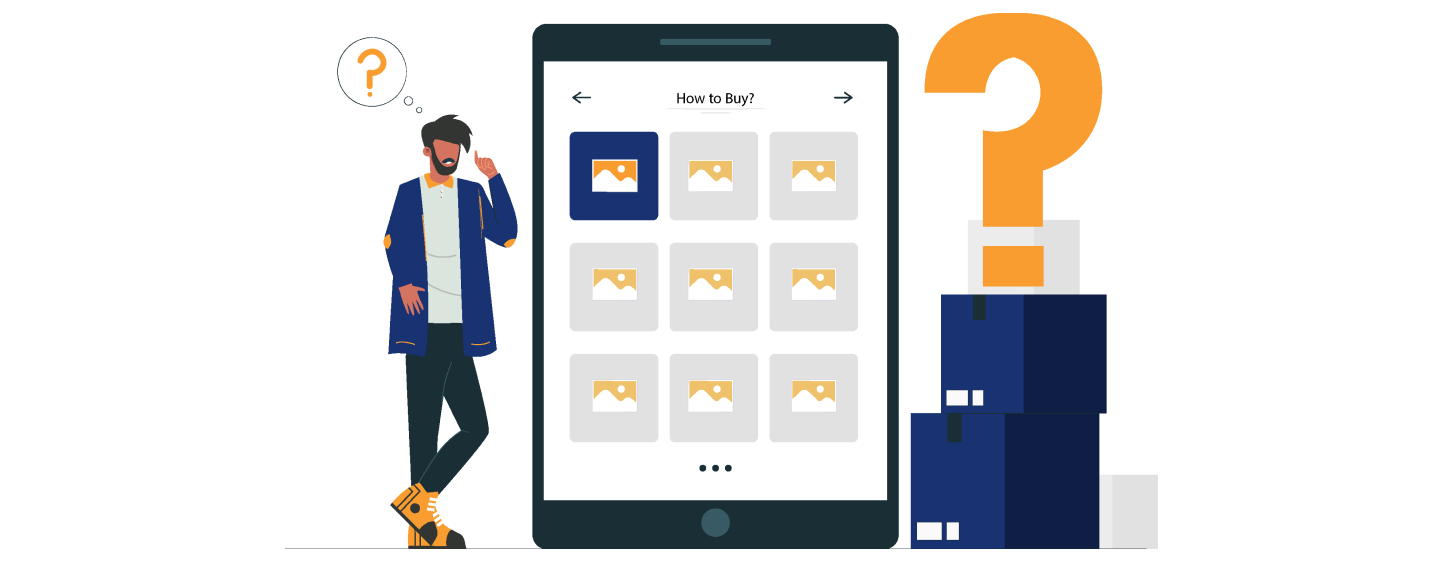
We believe in giving our customers as much versatility as possible, so we allow customers the option to either ship on our account or on their account. Our accounts utilize UPS and can accommodate standard ground or expedited shipment options. If you wish you ship on your own account, you can ship on a UPS or FedEx account by selecting "Personal Shipping Account" under the Shipping Method at the checkout page and entering your account information. For local customers, we offer warehouse pickup at our facility in Saline, MI, which is available at no charge. You can choose this option by selecting “Pickup” from the Shipping Method pulldown menu at the checkout page.
Absolutely! To reward customers that place higher dollar amount orders, we offer free standard ground shipping on non-freight orders totaling $350 and above through UPS ground shipping. This savings is calculated automatically at the checkout on all qualifying orders.
If you are a tax exempt entity, select “Tax Exempt” at the checkout then upload your tax exemption paperwork as a file and submit it through the site at the checkout. This will remove any tax charge from your order.
Yes, you will receive an email order confirmation sent to the email ID associated with your order. Additionally, you will receive order updates to this same email address indicating when your item expects to ship, tracking information when it does ship, and any other updates pertaining to your transaction. You can also reach out to us and we are happy to answer any additional questions that you may have relating to your order.
If you need to cancel your order for any reason and it has not yet shipped, you can contact us and we will gladly accommodate your request. Please include your order number so that we can take care of you in a timely manner.
We understand that sometimes things change and issues can arise along the supply chain, so we gladly accept returns on orders. If you need to return your order, or even a certain item from an order, for any reason (damaged in shipment, incorrect part, no longer needed, etc.), please contact us and we can begin the returns process. Please note that all returns must be made within 30 days of receiving the order and items must be unused. Custom orders (made to order) cannot be returned.
We have an extensive network for product sourcing that has been cultivated by our decades of experience in the industry. You can search our catalog for a number of leading brands and currently active products that exist on our website. However, what we have listed on our catalog is just a small portion of the products that we are able to source. If you are looking for something specific that you do not find on our website, you can Request a Quote or Contact Us directly and we will be happy to see about sourcing that item for you at the lowest possible price.
Requested quotes are stored in your account as well. You can access these by logging into your account, clicking on “My Account” then reviewing the quotes found under “My Quotes” on the menu to the left on your account dashboard.
We do! The pricing that we have listed on our website indicates the cost for the minimum order quantity of each item and we make a point to offer the most competitive pricing we can, so we show both the items list price (crossed off) as well as our sell price to our customers to indicate our standard cost savings. Because we strive to offer the lowest possible pricing available to our customers, we are receptive to offering additional discounts on select items based on the quantity needed and product type. If you are interested in getting price breaks for a certain quantity, please contact us directly and let us know the item and quantities you would like pricing on. If we are able to extend additional savings to you, we will send you a coupon code that can then be used for that bulk discount at the checkout.
We ship from multiple supplier warehouses wherever product is most readily available in order to streamline our customer’s orders. The lead times listed on our website indicate the approximate timeframe to deliver the item if it is in stock. Certain products we are able to provide real-time inventory, in which case the exact inventory number will be listed on the product page. Unfortunately, the supply chain can be very volatile at times and certain items may unexpectedly run out of stock or have an extended lead time. If you are in need or a certain item by a certain time, we highly encourage you to contact us to inquire about product availability.
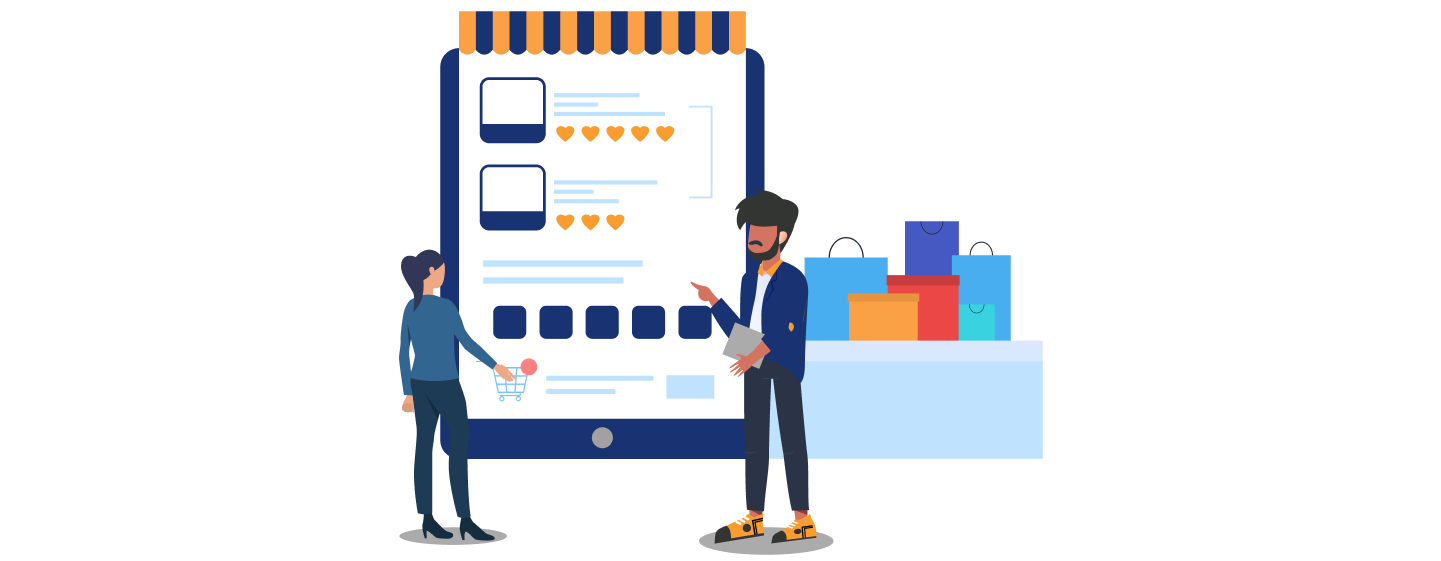
We sell products from manufacturers within the realm of indirect materials and love discussing potential partnerships! Our onboarding process is very straightforward. If you are a manufacturer with a product offering that you think may be a good fit for our eCatalog, please visit our Sell on EGC Supply page for details.
We understand that many buyers know exactly what they are looking for and streamlining online purchasing is vital. To be more accommodating for transactions of this nature, customers can use our Quick Order tool to save time. All you need is the manufacturer’s part number or just portion of it.
To order an item from the Quick Order page, type in the part number into the product section and provide the quantity. If you want to add additional items, click "ADD ROW" to get more space. Once you have entered all the products you want, click "ADD TO CART".
The site will then search through all the SKUs that we have and find matches for the product number that you entered. Here are the actions our system will take based on the following scenarios:
Log into your account and click on “My Account”. From the menu on the left, click on “My Orders”. Your order history will display on this screen, and you can click on the individual orders to view their details.
Yes you can! From the “Order History” screen, click on “Reorder” next to the order you wish to re-order.
Customers can create and manage favorite lists by logging into their account, clicking on “My Account” then, clicking on “My Favorites” from the account menu on the left. Create a new favorite list by clicking on “CREATE NEW FAVORITE LIST”, type in a name, and click on “SAVE NAME”.
Once a favorite list exists, you can add items to the list by going to any product’s page and clicking on “Add to Favorite List” at the bottom of the product’s description on the product’s page. After you click that option from the product page, select the desired list from the menu that comes up and click on “ADD TO LIST”.
To add a favorite list to your cart, log into your account, go to your account menu, click on your favorite lists option, then next to the appropriate favorite list, click on “Add to Cart” under where it says “Action”. You can also edit and remove your favorite lists from this menu as well.

Log into your account and click on “My Account” at the top of the screen. This will take you to your account dashboard with your settings and saved information grouped into sections on the left. Click on the appropriate section to edit the information in that particular section.
We offer a quick and easy way for our customers to export order invoices. To do this, follow these steps: